Digiskills WordPress Exercise 1 Batch 9 2021 WordPress Hands on Exercise 1 local host bitnami WP
Instructions:
• Use MS Word to prepare exercise solution.
• You may consult tutorials and videos if the concept is not clear.
• Your submitted exercise will not be considered/counted if:
▪ It is submitted after due date.
▪ It is not in the required format (.doc or .docx)
▪ It does not open, or file is corrupt.
▪ It is copied (partial or full) from any source (websites, forums, students, etc.)
Learning Outcomes:
After completing this exercise, you shall be able to: • Select a Domain • Install WordPress • Create “About Us” page
Problem Statement
At first you are required to select a domain name of your choice. After that, you are required to install WordPress on localhost or any web hosting server. Once the WordPress is installed, create a page with title “About Us”.
Instructions:
• You can use the following websites for Free domain and hosting to complete this Hands-on Exercise.
• You can use Localhost or any online hosting service.
• You can watch the video tutorial about XAMPP installation from the Downloads section of Course Website on LMS.
• You are required to submit MS word file (*.doc, *.docx) containing all the screenshots of the above-mentioned task as solution file.
Video Solution
How to take a Screenshot:
• Press “PrtScn” button on your keyboard. Open “Paint” on your system and paste the image there. Save the ‘Screenshot’ in your desired location.
• You can also Install a screenshot software, “Light Shot”. Press “PrtScn” button on your keyboard to take the screenshot.
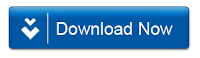 |


0 Comments